RoboHelp 7
What's in RoboHelp 7
See In This Topic on the right for what's new in this version.
Multiple Document Interface
You can now open many topics in the Document Pad and view each topic in either the Design Editor (WYSIWYG) or the HTML editor (code view). You can select text in one topic, drag it to the tab for another topic, that topic will then display and you can drop the text where you want.
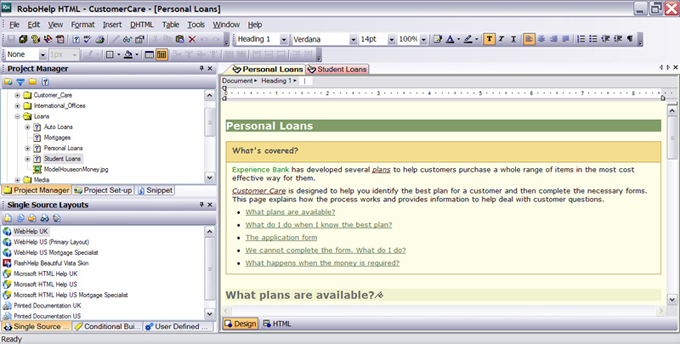
If you want to see more than one topic at the same time, simply create a vertical or horizontal group and now you can see two topics. You can drag and drop text between the topics. The only limit to the number of topics visible is the resolution of your screen and what you can comfortably view within that limit.
A vertical group is illustrated below. You can have multiple topics in each group. This makes comparing topics much easier.
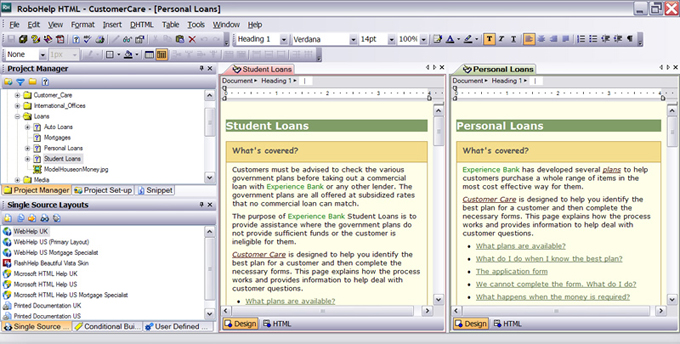
Personalised Workspace
With all previous versions, you used the standard panes and they could not be rearranged. Now you work in Pods that can be opened and closed and rearranged to suit what you are doing at any one time. You can save the layouts so that you can revert to them at any time. This means, for example, you can have one layout when you are editing topics and another layout for working with the new multiple tables of contents, more on those later. Each layout is available to any project you are working on.
The toolbars can be customised and you can create your own toolbars, all with your preferred keyboard shortcuts.
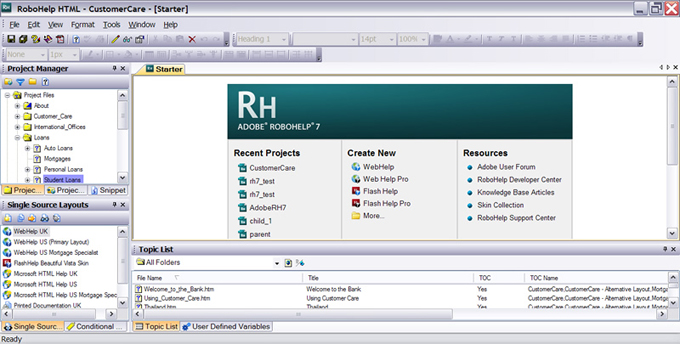
In the screenshot above, the Topic List is in a pod with User Defined Variables.
In the screenshot below, the Topic List is in the Document Editing Pad and the User Defined Variables are in the same pod as Single Source Layouts and Conditional Buld Tags.

The steps were:
Topic List
- Drag the Topic List into the Document Editing Pad.
- Right click the title bar and click Dockable.
User Defined Variables
- Drag the tab across to the pod.
- Drop it where required, note the grey outline to assist positioning.
New Single Sourcing Features
Multiple Tables of Contents, Indexes and Glossaries
In the Project Manager pod shown below, you can see that three TOCs have been created. Alongside each has been opened in its own pod and the Topic List has been displayed alongside. This enables topics to be added to any or all of the TOCs, pages or books to be copied or moved between topics.
You could alternatively display the TOCs in one pod with three tabs.
Placeholders can be inserted in any TOC. The Placeholder points to another TOC and will insert that seamlessly to the end user. You might want to have a number of layouts but within them, one area will be constant. Set that up as a TOC in its own right and then insert it in other TOCs. No need to repeat setting up a complex TOC.
Use the TOCs in any layout including print layouts.
Three TOC Pod Layout
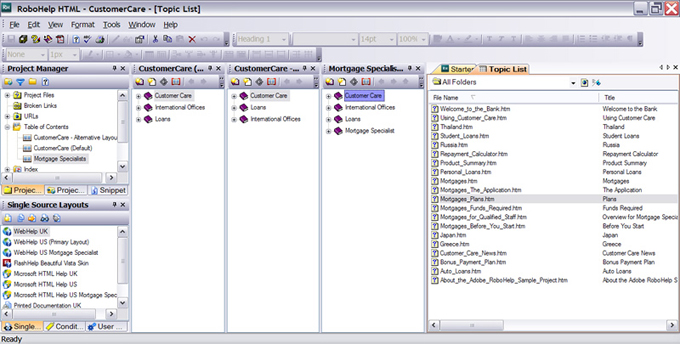
One TOC Pod Layout - with a tab for each TOC
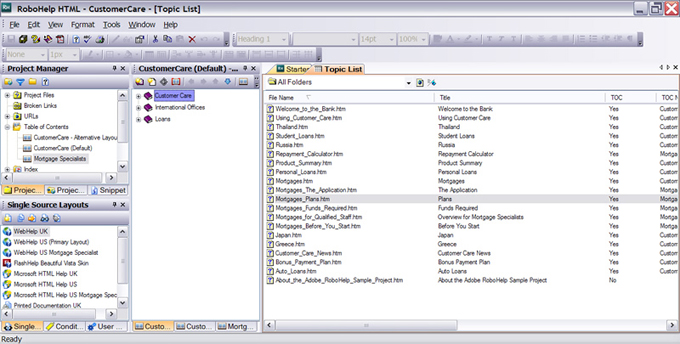
Snippets
Blocks of text that can be inserted into any topic. Edit the snippet and it is updated in all topics.
- The styles are inherited from the topics in which they appear. This means that the appearance is seamless in each topic. The Heading 3 in a snippet will be the same as a Heading 3 directly added to the topic.
- If you want the snippet to take on a different appearance, perhaps because it is a legal notice, then you need to use inline styles.
- You can create snippets from the snippet pod or you can convert exising text into a snippet.
- Drag the snippet from the Snippet pod or right click where you want the snippet inserted.
- Snippets cannot contain dropdowns, expanding text or glossary terms and cannot be inserted mid-paragraph.
User Defined Variables
- Can now be used in the TOC and Index.
- Can be renamed.
- When deleting User Defined Variables you can choose to
- Delete the variable and all references to it
- Replace the variable with a text value
- Leave the references so that the variable can be defined again later.
New HTML Editor
The main point here is that Kadov tags are now history. The code is much cleaner and line numbering is an option. You can also change the colours used for the code in the HTML editor.
Intellisense has been added to anticipate what tags you are entering and offering to complete them for you.
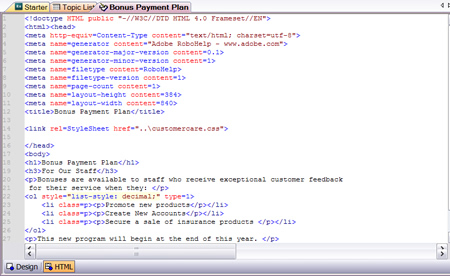
Tighter Integration with other Adobe Products
To insert a screenshot using RoboScreenCapture, just place the cursor where you want the image and click the toolbar icon. RoboScreenCapture will open enabling you to grab the required image in the usual way. When you close RoboScreenCapture, the new image will be in your topic.
Same procedure to insert a Captivate movie.
New User Features
Breadcrumbs
Breadcrumb trails can be added to both WebHelp and FlashHelp and will work in merged setups as well. These will take the user back through the structure of the help. If the user is reading a topic in a book, they will first go back to the first topic in that book, then up to the next book where the book is nested and eventually back to the default topic. Breadcrumbs are at the authors option and can be formatted as required.
Search Highlighting
Search highlighting has now been added to WebHelp. The colour is determined by the author. The user can turn the highlighting off, useful if they want to print the topic without the search being highlighted.
Synonyms
You might use the term "Repayments" in all your topics but want the user to be able to search on "Instalments" as well. Synonyms give you that ability. You could also use this to allow for US/UK differences.
Interface in 4 Languages
The author interface can be set up in English, French, German or Japanese. A project created in one language, say English, can be opened by another author using a different language, say French, and they can continue working immediately.
Edit Topics in 35 Languages
You can now edit topics in any of these languages and you can mix them within a topic. There are dictionaries for most of these languages. See this Adobe blog that includes a Captivate demo showing how to work with multiple languages.
|
Bulgarian |
French |
Portuguese |
|
Catalan |
Canadian French |
Brazilian Portuguese |
|
Chinese - Simplified |
German |
Romanian |
|
Chinese - Traditional |
Greek |
Russian |
|
Croatian |
Hungarian |
Slovenian |
|
Czech |
Italian |
Spanish |
|
Danish |
Japanese |
Swedish |
|
Dutch |
Korean |
Swiss German |
|
English UK |
Latvian |
Thai |
|
English US |
Lithuanian |
Turkish |
|
Estonian |
Norwegian |
Vietnamese |
|
Finnish |
Polish |
|
In a HATT post, RJ Jacquez, Senior Product Evangelist, Adobe Technical Communication Suite, stated "the reference to 35 languages just refers to the languages we included out-of-the-box, with full support for spell-checking, thesaurus and hyphenation, but beyond that, you can insert any character supported by the Unicode standard and publish it successfully to any format that RoboHelp supports."
Note though that right to left languages are not supported.
Vista Compatibility
RoboHelp 7 can be installed on any version of Vista.
Word 2007 Compatibility
You can now use any version of Word from Word 2000 inclusive. RoboHelp 7 is Word 2007 compatible. RoboHelp for Word has its own Ribbon.
More Robust Import from FrameMaker
RoboHelp can import MIF files from FrameMaker 7 or higher. If RoboHelp is running on a PC that also has FrameMaker installed, then RoboHelp can also import any of the file types understood by FrameMaker, .Book for example.
Command Line Enhancements
A log is now created recording what has happened during a command line build.
Remote Installation for Network Administrators
Network Administrators can now install RoboHelp silently.
Support for Internet Protocol V6
http://en.wikipedia.org/wiki/IPv6
Improved Trial Version
- No limit to the number of topics.
- No scrambling of the text.
- Full functionality.
- 30 days trial.
-
No need to uninstall if you buy. Just add the serial number purchased and continue working.
As always, it is not recommended that you install the trial version on a PC already running RoboHelp unless you will definitely be upgrading. It is possible to go back to an earlier version but it requires some registry editing.
Searching
- I know many people were hoping to see a more Google like search and they will be disappointed that this has not been implemented. If that is important to you, then maybe the ZoomSearch topic on my site will help.
- If you produce merged webhelp, the false reporting of broken links from the parent project to child projects has been fixed. Nonetheless, I still recommend creating a parent that has a redirect to a child topic as the default if you only produce merged webhelp. If you have to produce merged CHM help as well, this fix will be a welcome change.
Donations
If you find the information and tutorials on my site save you time figuring it out for yourself and help improve what you produce, please consider making a small donation.