Citations
When adding content, you may wish to quote the source of the information. As an example, here the Regular Expressions Cookbook by Jan Goyvaerts is to be cited.
The steps are:-
Step 1
Click Citations in the left toolbar and click the + icon shown below, then click New Citation. Alternatively if you have a citations file in BibTex format, you can import that.

Step 2
When you click New Citation, the screen below on the left will appear.
By default the Source will show Journal and Search By will show DOI. For this example change the Source to Book and Search By will change to ISBN.
You must select a Source type, then you can either:-
- Use the Search By dropdown and input details alongside and click the search icon to populate the fields below OR
- Enter the fields manually. None are mandatory
In this example, enter the ISBN and click the search icon. Some fields will then populate and you can enter details in the other fields as required.
 |
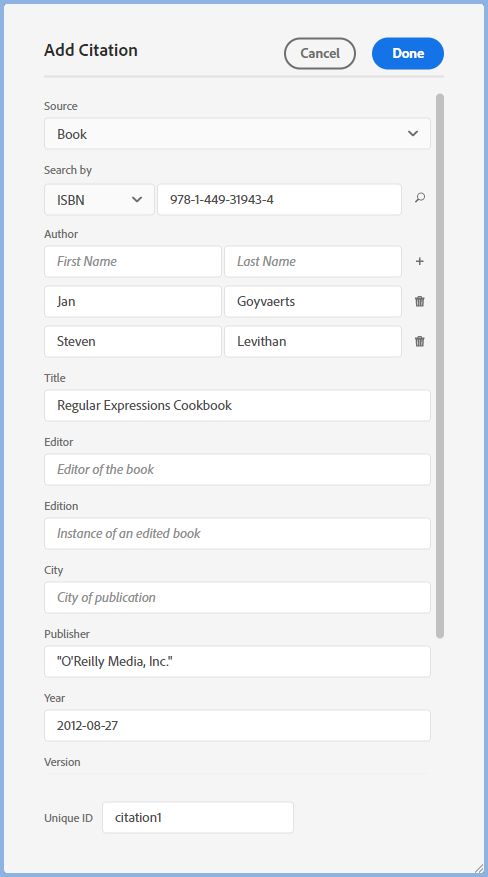 |
 Whilst you can change the Unique ID before you save the new citation, it is recommended you leave the default and let Adobe RoboHelp take care of avoiding duplication.
Whilst you can change the Unique ID before you save the new citation, it is recommended you leave the default and let Adobe RoboHelp take care of avoiding duplication.
Step 3
With a citation created as above or a list having imported, the citation can now be added to a topic. Either drag and drop where required or click the Insert icon and select Citation. The Insert icon allows you to select multiple citations in one action. The style in the topic can be changed by adding a "cite" style to your CSS.
The default style for the citation is MLA but you can change that in Project Settings to other industry standard formats.
If the list of citations is long, you can filter by Book, Website or Journal.
The citation will appear in all outputs but currently only the PDF output can show the Citations Back Matter page.
PDF Output
For the PDF output you can add a Citation page to the Back Matter. When a user clicks the citation in a topic, they will be taken to the Citation page which has additional information.
Other Outputs
For all other formats including Word there are no further steps. What you see in your topic is what the end user will see.
Further Reading
Citation Styles Guide | Examples for All Major Styles (scribbr.com)
Donations
If you find the information and tutorials on my site save you time figuring it out for yourself and help improve what you produce, please consider making a small donation.