Frameless Output
![]() Going forward there will be more development of this type of skin. For that reason as well as those below, it is recommended over responsive skins. Any context sensitive help using URLs will need a small change. See RH2020 Calling Context Sensitive Help.
Going forward there will be more development of this type of skin. For that reason as well as those below, it is recommended over responsive skins. Any context sensitive help using URLs will need a small change. See RH2020 Calling Context Sensitive Help.
Frameless outputs are truly frameless, no iFrames at all.
- iFrames limited how Google indexing and search worked for online help, the frameless skins give improvements there.
- Each topic has a unique simpler URL
- The skin editor allows significantly more customisation.
- You can choose to have a Home Page, No Home Page (goes to the default topic) or a Home Page with the default topic as well.
- A Mini TOC is built in.
- Advanced users will be able to modify these skins outside of the skin editor or create their own skins as they could in Classic versions. Such editing and creation is done outside of RoboHelp using other HTML editors such as Adobe Dreamweaver. Skins edited or created this way are not supported for further editing in the skin editor.
- Frameless skins are GDPR compliant. Users have the option to accept or reject the writing of the cookie that records acceptance.
Creating a Frameless Output
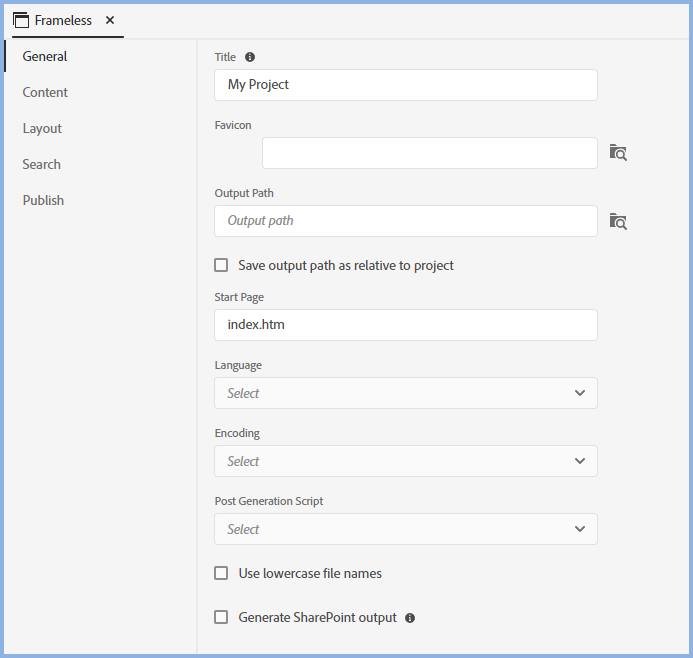
Output Path
By default the Output path will be created as an absolute path but you can choose to create a relative path.
Select or deselect the Save Output Path As Relative To Project to change the setting. Adobe RoboHelp will open Explorer to the current folder where you can either click Save Folder to retain the same path or browse to somewhere else.
- If you are a lone author always working on the same machine, you can choose either but the absolute option is recommended so that you can see exactly where the output will be saved.
- If there are multiple authors and/or you work on more than one machine in a non source controlled environment, then the relative path option may suit you better.
This will enable each author to generate to different folders as long as the same relative relationship is maintained. - The relative path option will work better if a project will be worked on using both Windows and Mac machines.
Thumbnails
If you select the Show Thumbnail for Images check box, two further fields will be shown.
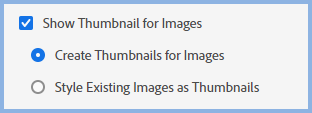
Create Thumbnails for Images
A second smaller image is created in the output. Its size is determined by the settings in the topic and that is what the user will see when they open the topic. The page will load faster because the browser doesn’t have to download the bigger image on opening the topic. That is only downloaded when the user clicks the thumbnail.
Style Existing Images as Thumbnails
The full image is downloaded but its size is reduced to the settings applied in the topic. The user will see the full image when they click the thumbnail. The thumbnail image quality might be better because the original image itself is being used.
Generating the Output
Once you have defined the preset, click the generate icon.
Cancelling Generation
While an output is being generated, you can click the Cancel icon at any time.
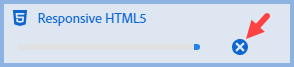
Generation Errors
When you generate an output using Quick Generate, if it fails for any reason click the Error icon to access the log.

If you generated directly from the preset, you will get an error message. Right click the preset and click View Log.
Donations
If you find the information and tutorials on my site save you time figuring it out for yourself and help improve what you produce, please consider making a small donation.