Chatbot Output
There are three elements that bring content to chatbot users.
- Creating the Content. That is done using microcontent.
- A Chatbot engine for the Chatbot Client, such as Google's Dialogflow supported by Adobe RoboHelp.
- Your chosen Chatbot Client such as Alexa, Siri or Facebook Messenger. Adobe RoboHelp also provides a sample agent so that you can try things out.
The Chatbot Output has connectors to allow Google Dialogflow integration. For other Chatbot engines such as IBM Watson and Alexa Lex, the content will be put into a format that developers can pick up to push to the chatbot engines.
Creating a Chatbot Output
Click the + icon in the Output Presets panel to create a new output and configure it as below.
After the preset is configured, use the icons above the list of presets or hover the mouse over a preset in the list to generate the output, publish it, make further edits or duplicate the preset.
The configuration options are described in detail in the online help. Variables can be included in the Title. Place the cursor where you want the variable and press CTRL + 1.
General Settings
The settings here are much the same as other outputs.

Chatbot Engine
Currently only Google Dialogflow is fully supported but other engines will be added in updates. See Other Chatbot Engines below.
Output Path
By default the Output path will be created as an absolute path but you can choose to create a relative path.
Select or deselect the Save Output Path As Relative To Project to change the setting. Adobe RoboHelp will open Explorer to the current folder where you can either click Save Folder to retain the same path or browse to somewhere else.
- If you are a lone author always working on the same machine, you can choose either but the absolute option is recommended so that you can see exactly where the output will be saved.
- If there are multiple authors and/or you work on more than one machine in a non source controlled environment, then the relative path option may suit you better.
This will enable each author to generate to different folders as long as the same relative relationship is maintained. - The relative path option will work better if a project will be worked on using both Windows and Mac machines.
Language
Language sets the selected language as metadata for the chatbot output.
Content Settings
Here you select the groups to be included in this output and apply a condition expression and/or variable set if required.
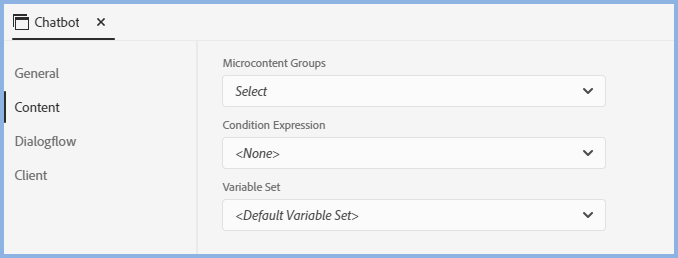
Publish Settings
The required file path is provided in the Google Dialogflow account.

Client Settings
The settings here are for use with the sample agent only. Accept or amend these strings and then generate the chatbot output.
To make the chat window appear in your project, there are a number of options.
- Add the code to the head section of a master page that is used in the output. This will cause an icon to appear on all topics or those linked to the master page, depending on how you set things up.
- Add the code to the head section of the topics where you want the chat window to be available. This will cause an icon to appear on those topics.
- To add the chat window to your homepage, go to Skins in the Output tab and right click the skin, then select Show in Explorer. Open homepage.ejs in a text editor and add the code there.

Other Chatbot Engines
If your chosen Chatbot Engine is not supported by Adobe RoboHelp, you can use the Microhelp preset to create either JSON or XML files and upload those manually.
Webinar
Click here to see John Daigle's video.
Generating the Output
Once you have defined the preset, click the generate icon.
Cancelling Generation
While an output is being generated, you can click the Cancel icon at any time.
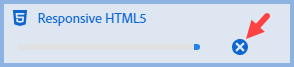
Generation Errors
When you generate an output using Quick Generate, if it fails for any reason click the Error icon to access the log.

If you generated directly from the preset, you will get an error message. Right click the preset and click View Log.
Donations
If you find the information and tutorials on my site save you time figuring it out for yourself and help improve what you produce, please consider making a small donation.