RoboHelp 2019 - eBook Output
If you create eBooks, you can use RoboHelp 2019 as your editor and easily generate the topics in eBook format.
Creating an eBook Output
Click Output > Output Settings the first time you generate so that you can configure your preset as required. After the preset is configured, you can either come back here next time or you can click the Quick Generate icon top right.
The options are similar to previous versions and are described in detail in the online help. Variables can be included in the Title. Place the cursor where you want the variable and press CTRL + 1.
The icons above the list of presets allow you to generate an output, view it or create further outputs.
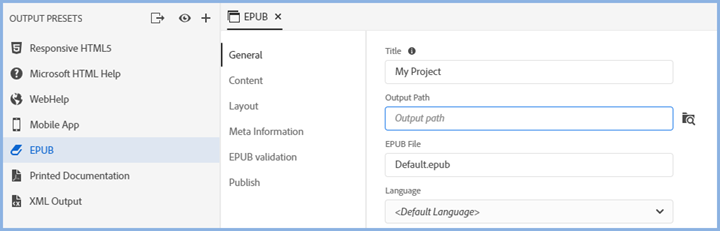
 Whilst you can create a Publish Location for this output, its typical use will be to deliver it to developers. How this is set up is described in Publishing.
Whilst you can create a Publish Location for this output, its typical use will be to deliver it to developers. How this is set up is described in Publishing.
Cancelling Generation
While an output is being generated, you can click the Cancel icon at any time.
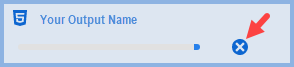
Generation Errors
When you generate an output using Quick Generate, if it fails for any reason click the Error icon to access the log.

If you generated directly from the preset, you will get an error message. Right click the preset and click View Log.
Donations
If you find the information and tutorials on my site save you time figuring it out for yourself and help improve what you produce, please consider making a small donation.