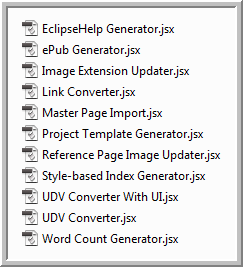RoboHelp Scripts
What's covered?
As far back as RoboHelp 8, Adobe introduced the scripting feature and it came with various prepared scripts. From time to time various people, mostly the RoboHelp developers and Help Essentials, have been kind enough to provide further scripts for functionality required by RoboHelp users on the Adobe RoboHelp forums. The Help Essentials site is no longer available but the scripts, demo projects and skins that were available there are no available here at no cost.
June 2019 - These scripts are for use with RoboHelp Classic and may not work in all versions. Create a copy of your project and try there first.
July 2020 - RoboHelp New UI does not support the scripts used in Classic versions. Instead it supports Javascript as described in the RoboHelp Tour (grainge.org). These scripts cannot be used in the New UI versions of RoboHelp.
Notes
Always make a backup of your project before running a script. Like a find and replace operation, they can make changes in seconds that would otherwise take hours or days. They can also wreck a project in seconds if something is not as anticipated. You run these scripts entirely at your own risk.
- It is possible that scripts designed for one version of RoboHelp will work in later versions and scripts for later versions will work in earlier.
- It is also possible that using a script in a different version will wreck your project. Hence test in a copy of your project.
Please also note that the RoboHelp supplied scripts below are as they were written at the time of issue. Later versions may have been added to later versions of RoboHelp. The Help Essentials skins are as written at the time and I do not have information regarding their version compatibility. It is vital you test them in a copy of your project.
|
Reference |
Script |
Links |
Brief details from thread |
|
16 |
Various |
The HelpEssentials.com site offered various scripts, demo projects and skins for Classic versions of RoboHelp. Willam van Weelden and Jonathan Smith no longer maintain the site but they have kindly allowed me to offer all the scripts and skins here at no cost. No support is available for the scripts, the demos or the skins. Please create a copy of your project and try them there first. The scripts and skins are listed below. A zip file containing all of them with instructions can be downloaded by clicking the links on the left. ScriptsBaggage Files ReportDetails of baggage files in the project. Image MoverSee Item 15 below. Image CleanupRemoves any images that are not used in topics. Missing Topics FixerSometimes the FPJ files in project folders get corrupted resulting in topics in the folder not appearing in Project Manager. This script rewrites the FPJ files. RoboHelp Recovery PackThere are a number of scripts that will recreate an output back into a RoboHelp project. Search Engine OptimiserMakes changes to your topics to improve how Google finds them. Site Map GeneratorCreates a site map of your output. Demo ProjectsScroll Up DemoShows a button added that is fixed bottom right and takes the user to the top of the topic. Simple FAQs ProjectA ready to use project set up for FAQs. Nivo Slider DemoAdd an image area with left / right buttons. SkinsA selection of skins for you to try in your projects. |
|
|
15 |
Image Mover |
|
I inherited a project with hundreds of images in the root folder and most of them were linked to one topic. Willam van Weelden kindly wrote a script so that things were better organised. If an image was linked to one topic only, it moved the image to same folder as the topic. It did not touch other images. Originally the script was on the Help Essentials sitewhere you could purchase it for a small amount. Now it is free, see Item 16 above. |
|
14 |
Various |
|
The following scripts are installed with RoboHelp 9. If you don't see any of them in your list of scripts when viewed from Tools > Scripts you need to copy them from your RobHelp installation folder to your profile. Copy the required script(s) from
|
|
13 |
Convert topic titles to search keywords |
This script will append the topic title to the list of keywords and will not remove the existing keywords. This script is not tested. Test the script on a copy of your project. |
|
|
11 |
Alt Text Updater |
When you create a PDF using RoboHelp, the server path will be revealed to anyone hovering over an image. This did not occur in RoboHelp 7 if a screentip had been entered as RoboHelp used that to create Alt Text and Acrobat displayed the contents of that instead. In RoboHelp 8 and 9 the Alt Text is not created automatically. This script creates the Alt Text from the screentip. The instructions are in the forum thread. |
|
|
9 |
Convert Related Links button to a See Also list |
The script file will traverse all the topics and snippet files, read all the related topics in the files and replace them with the hyperlinks for those topics. You need to do the following steps
You can also change the style of the hyperlinks created in the script file, look for the function AddHyperlinkInTopic in the script file. Here you can add what ever style class name in the hyperlinks. |
|
|
6 |
Indexing based on styles |
This script was provided in response to the question: Is it possible to assign index entries using styles? For example I would like to only have words or phrases with a particular heading style display in the index.
|
|
|
5 |
Image resizer |
This script removes the dimensions of all images. They will then open at 100%. On opening a topic, the new size will be written into the code. It has the same result as the "Reset image" operation that can be executed from the image's context menu. This is not an Adobe scrip. It was created by Chashnikov and I have not seen any adverse comments. |
|
|
4 |
Show topics Ready for Review |
This script was provided in response to the question: I would like to be able to set the Status of a topic to "Ready for Review" and then have that status visible in the topic when it is published, so that I can send the generated help files to reviewers/testers and they can see which topics are ready for review/test. Is there an easy way to do this? |
|
|
3 |
Show topics that are not in a browse sequence |
The easy way to find out which topics have not been included in a browse sequence. |
|
|
2 |
Update FrameMaker files when generating WebHelp from the command line. |
If any of the .fm files are changed, the changes are NOT propogated to the WebHelp because running the generate command from RHCL does not update the linked .fm files. |
|
|
1 |
Change image format |
If you need to change the format of images, follow the steps below. The script is set to convert .bmp in topics to .png but can be amended to other formats.
|
Donations
If you find the information and tutorials on my site save you time figuring it out for yourself and help improve what you produce, please consider making a small donation.